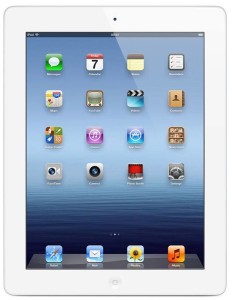
Tips and Tricks for the iPad
- Triple-Click the Home Button
You already know that one click of the home button will bring you “home,” and two clicks will bring up all open apps to allow you to multitask. But have you ever triple-clicked? Triple-clicking is actually configurable, so you can determine the best use of your three clicks. You can toggle VoiceOver, toggle Zoom or even Toggle AssistiveTouch and White on Black. - Zoom
An iPad is a great size, but sometimes you need to see things a little closer. You can actually magnify your iPad screen quickly and easily. Make sure “zoom” is turned on, then double tap the screen using three fingers. You can then move around the screen by moving the three fingers. - Four-Finger Swipe
While you might not be the best at multitasking, your iPad was definitely made for it. You can quickly toggle between open apps by using four fingers to swipe across the screen from left to right or right to left. The iPad will remember the order in which your apps were opened, so you’ll swipe to them in order. - Five-Finger Pinch
Home buttons can get pretty lame – and they’re not nearly as fun as the five-finger pinch. Use five fingers in a pinching gesture on your screen to immediately bring up the home screen. - Remotely Secure Your iPad
Lost iPad? What about all that personal information, photos and contacts? Did you know you can remotely create a security code for your iPad by using the iCloud site from another device. There’s even a “self-destruct” option that erases all your information. James Bond would be proud.
Best Tips and Tricks for the iPad
Wishing you had an iPad to try these tricks on? Well we can help with that too: Click Here to get an Awesome iPad.

Leave A Comment